We have carefully prepared this Frequently Asked Questions (FAQ) with the aim of providing you with quick and effective assistance, and if you still have questions after reading it, our customer service team is standing by, ready to provide you with personalized support.
For details of Wi-Fi connection, please see the quick start guide or user’s manual, which can be downloaded from the Downloads Center on Pixfra official website. Generally, the Wi-Fi password of the device is the last 8 digits of the serial number or 12345678, and for the latest program (version after December 2024), you can change the Wi-Fi password in the settings.
1) When I am playing the video downloaded through the APP, there is no sound.
The videos downloaded through Pixfra Outdoor App of old version (Android app version before 1.2.7, iOS app version before 1.2.5) does not support audio. You can download the app of the latest version from the Google Play(Android) or App Store(iOS).
2) After connecting the camera and a computer, I copied the video, but there is no sound when playing it.
The old program of the camera uses the G711 audio coding format, which is not supported by some players. After December 2024, the program version of the camera has changed to AAC audio coding format, which is compatible with most mainstream players.
Please download it from Downloads Center-Firmware on Pixfra official website. If you cannot find the corresponding program for the camera on the official website, you can contact us by Pixfra after-sales mailbox: pixfra.support@pixfra.com;
Upgrade the camera program to the latest version. If it cannot be resolved, please send it to RMA for further troubleshooting.
1) Set DPC to clear the black dots. For details of DPC configuration, please see the user’s manual. You can download the user’s manual of the corresponding product from Downloads Center on Pixfra official website.
2) If the black dots are still there, please send it to RMA for further troubleshooting.
The cameras do not support local images and videos viewing. If you want to view images and videos, please connect the camera to a computer or to the app (Pixfra Outdoor) through Wi-Fi.
1) Make sure that the power of the device is above 50%;
2) Disconnect the camera from the computer, and then restart the camera, the system will prompt for upgrade.
This happens when you first turn on the monocular or after a factory reset. After you pick the system language, it’ll ask you to set the WIFI password and system time.
The camera has been off for a long time, and the internal clock battery is out of power. To fix this issue, please charge the camera for more than 8 hours, and then turn it on to set the time.
The sight bead is not in the middle of the image at 1x magnification, and it will go to the center of the image after electronic zoom.
The electronic zoom enlarges the image with the cursor position as the center, and the sight bead is not off center. When shooting, people tend to look at the center of the image. Considering the comfort of shooting, we adjust the cursor to the center position of the screen when aiming at zoom.
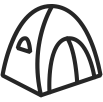
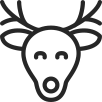
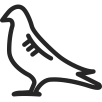
Designed to increase situational awareness at any time of day, the camera can detect humans, animals, and objects in complete darkness, haze, or through glaring light, equipping law enforcement professionals, and outdoor enthusiasts with reliable thermal imaging in tough conditions.
© 2024 Zhejiang Pixfra Technology Co., Ltd. All Rights Reserved. | Privacy Policy | Terms of Use | Website Issue Feedback
Our website uses cookies to enhance your browsing experience and provide us with information about website usage. By clicking agree or continue to use this website, you agree to the setting of cookies and the processing of personal data involved

so that we can recommend suitable information for you.