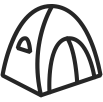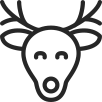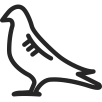The author is from: Magnar from cat-organization Katteeiere i Holmestrand
Background:
My wife and I have a cat-organization in Norway called Katteeiere i Holmestrand
(Catowners in Holmestrand). We search for missing and homeless cats (and sometimes dogs), and trap homeless, hurt, sick and missing cats. We also check them for identification chips, we pick up dead cats, inform people about laws and regulations related to cats, and generally do everything about cats in our area.
Thermal camera requirements:
Cats and small dogs don’t emit as much heat as humans or bigger animals (like a deer) does. The most crucial part in a thermal camera for our usage is a high-resolution infrared sensor. The higher the infrared resolution, the smaller an animal can be detected at a longer distance. Streaming is very useful. It allows us to check for lost pets by pointing the thermal camera under containers, under verandas, and other places we can’t reach. We can also place the thermal camera in a dark barn and stream it to the phone outside so we don’t disturb the pets.
Pixfra Mile 2 M625‘s most important specifications for searching for missing pets:
-Charged by ordinary USB-C charger and cable. Use your phone/tablet charger or power bank.
-640×512 infrared sensor resolution.
-6 colour palettes (Alarm, Green Warm, Sephia, White Warm, Black Warm, Ironred).
-IP67 (Will survive rain, snow, fog, condensation)
-Screen resolution: 800×600
-Operating temperature: -30 to +55 degrees Celcius
-Built-in Wi-Fi hotspot (transfers photos and videos, streaming, updating firmware)
Pixfra Mile 2 M625 experience:
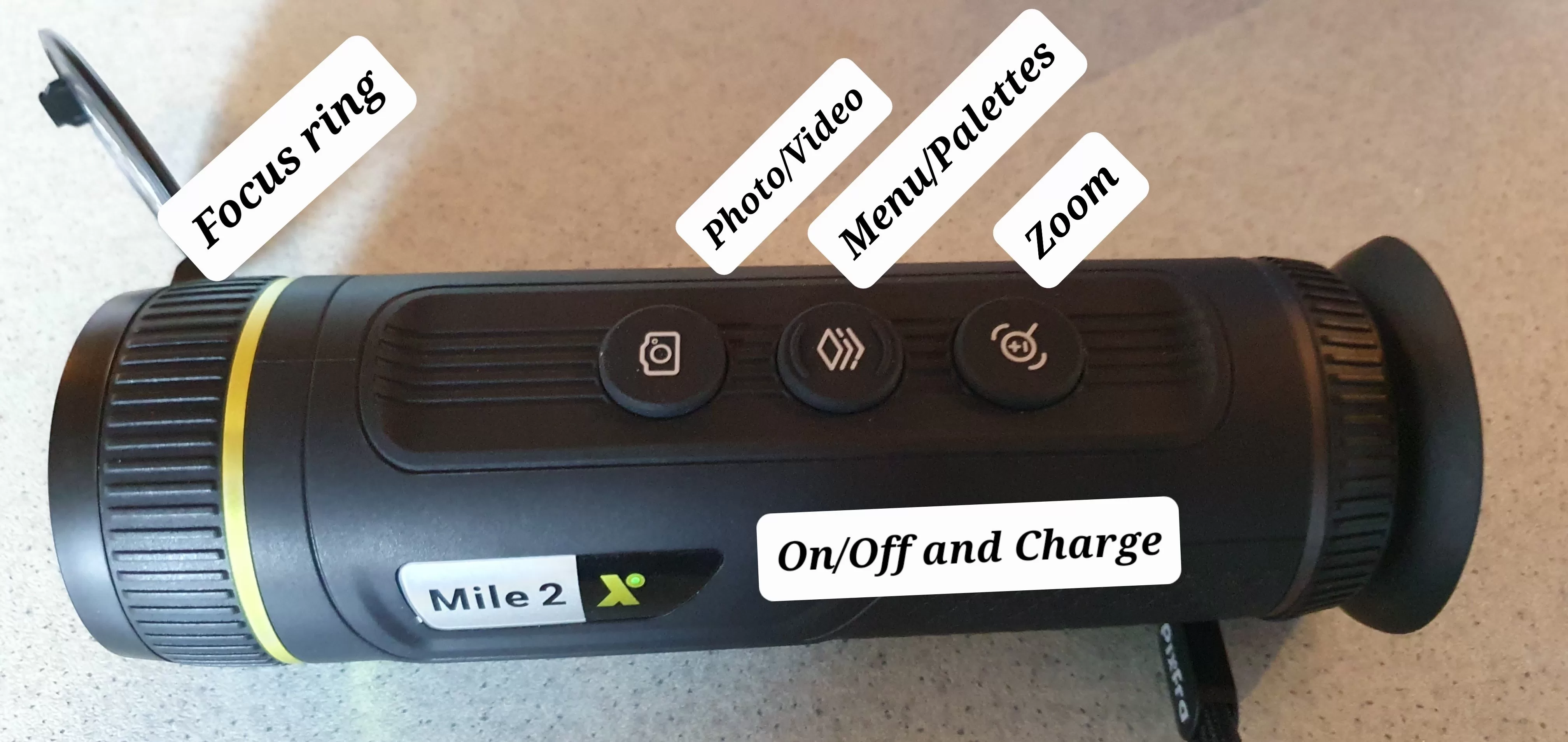
I started by charging the thermal camera. I’m delighted to see that it can be charged using a standard USB-C charger and cable.
A USB-C cable is included in the box, but most people will likely use the same USB-C charger and charging cable they use to charge their phone or tablet.
A red charging light indicates that the device is charging, and it turns green when the device is fully charged.
During the charging, I downloaded the Pixfra Outdoor app.
It is possible to scan a QR code to be directed to the app, but it is likely to be easier to search for Pixfra in the Google Play Store or Apple App Store. Pixfra Outdoor is the only app needed.
(The Pixfra Sight app is for cabled cameras only.)
The Pixfra Mile 2 M625 is turned on and off with a side button hidden behind the Pixfra logo, where the charging and on/off lights are also located. On the top, there are three buttons:
The first button is the zoom button. Each press changes zoom between 1X, 2X, 4X, 8X, and back to 1X again.
The second button: Menu/confirmation button and change palette.
The third button is the camera button. Press it briefly to take a photo, and press it longer to start video recording.
I started by pressing the second button for a long time to open the menu.
In the menu, I changed the language to Norwegian and set the date and clock.
It is an easy-to-use and familiar system if you have used a thermal camera before.
The thermal camera can be operated with gloves due to its large buttons.
To connect the camera to the app, you must turn on Wi-Fi in the thermal camera menu. This creates a hotspot. Connect the phone’s Wi-Fi to the hotspot and use the provided password (12345678) to establish a Wi-Fi connection. Open the app, and it should show the thermo camera as connected.
From the app, you can view and transfer photos and videos to your phone or tablet, update firmware, livestream, access the Pixfra homepage, contact Pixfra by email, display the app version and firmware version, and clear the buffer.
Compared to other brands, there are more options to set it up the way you prefer.
Screen brightness, Image brightness, Contrast, Sharpness, Noise reduction, etc.
Leave it at the default values or adjust it as you prefer.
A nice feature is distance measuring. Two horizontal lines can be adjusted to fit the top and bottom of the animal. Distance is essential if a group of people is searching for a missing pet. With this feature, we can determine if the animal is 10 or 30 meters away. It gives an overview of the field.
I also love that you don`t have to create an account to use the thermal camera.
So no password to remember or change. You can borrow it out and don`t have to mess around with accounts and access settings. Download the app, connect with wifi code 12345678, and that’s it.
Colour palettes:

Alarm: Red mark hot parts in a black and white image. Green Warm: Green infrared, my favorite.
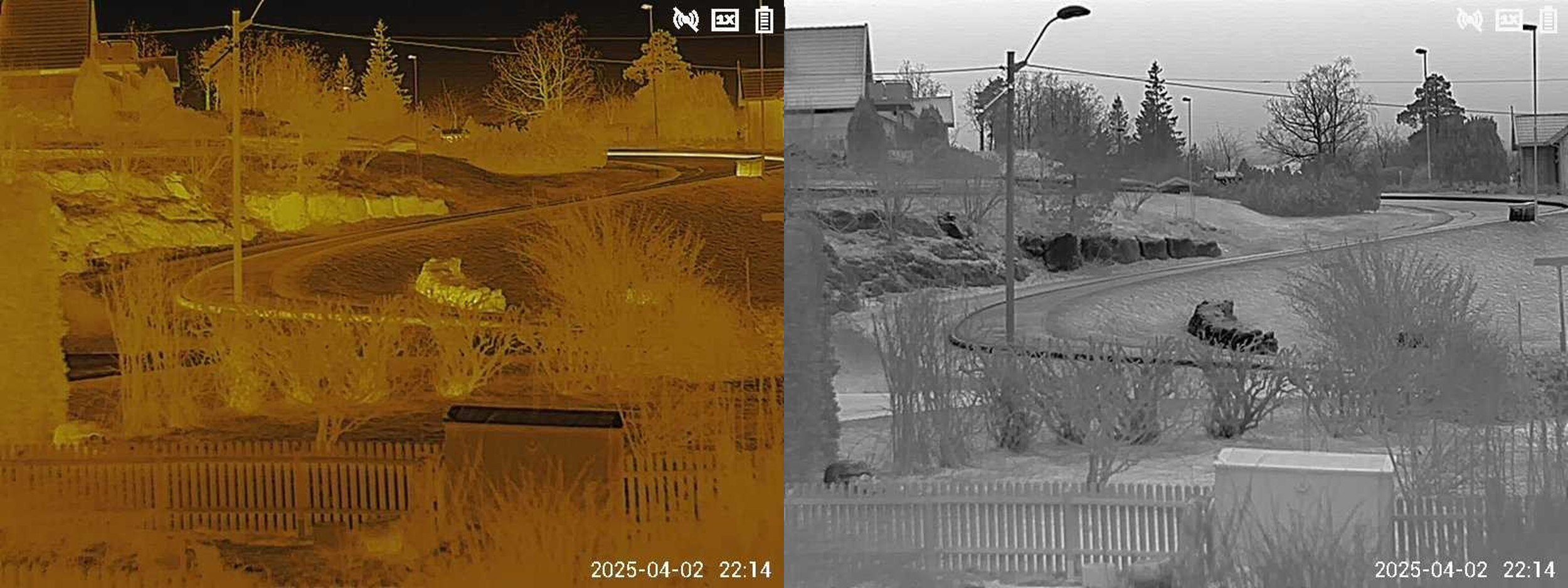
White Warm: A brown colour that improves contrasts. Sephia: Black and white where white means hotter.

Black Warm: Black and white where black means hotter. Ironred: The typical red, orange, pink, and yellow colours.
The focus ring in the front is wide and easy to use.
Animal detection:
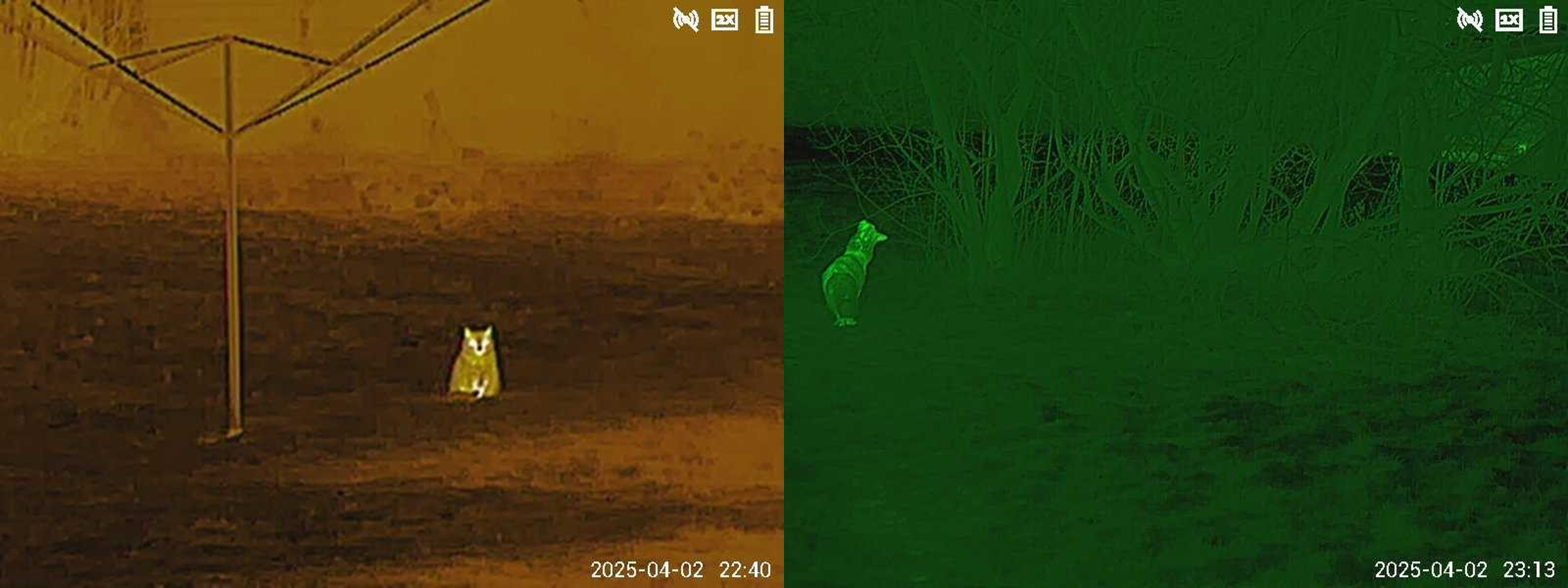
This cat was from my latest search. Sephia this time, and 2X zoom. Our cat is exploring the trees.

A cat more closer. Pitch black, yet the details are stunning. A cat in Sephia colour.
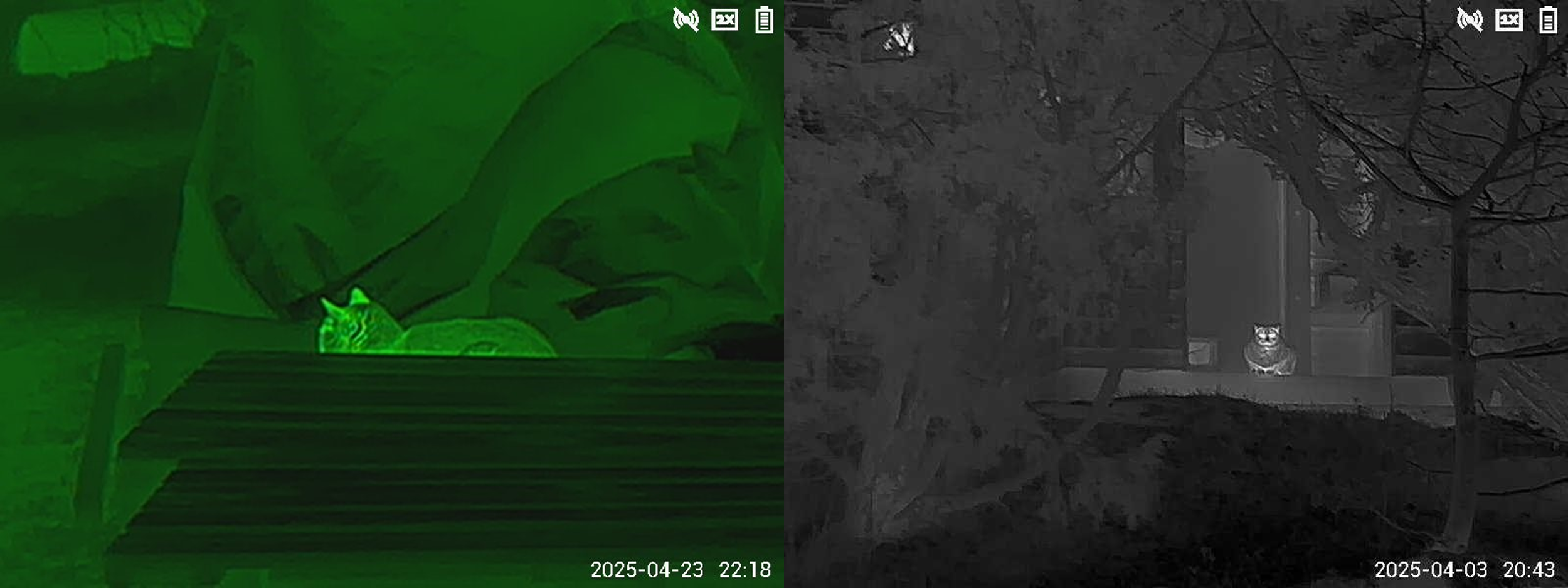
A cat in Green Warm colour. Very easy to spot. A cat by a house.
Usage and final pieces of advice:
I am happy with Pixfra Mile 2 M625.
Do I recommend it? Yes! Definitely.
There is no other thermal camera in this price range that offers the same level of performance.
640×512 infrared sensor resolution.
6 colour palettes.
Battery life of 6,5 hours.
Streaming to up to 4 phones/tablets.
USB-C charging with a standard charger and charging cable.
I changed a few things in the menu:
-Screen brightness was lowered from default 10 to 7.
-The picture light was lowered from its default setting of 10 to 7.
-Language was set to Norwegian.
-Date and time was set.
Android app version: V1.2.12
Firmware version: 2.630.0000000.1.R.24-12-03
Here are some photos of us using Pixfra Mile 2 M625:

Magnar using Pixfra Mile 2 M625 Tina using Pixfra Mile 2 M625
A big thank you to Pixfra for supporting our missing pet search and for the donation of the Pixfra Mile 2 M625.